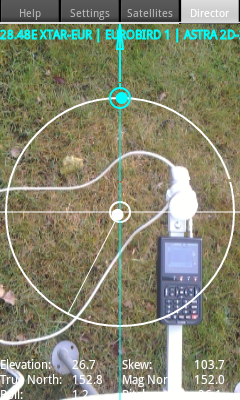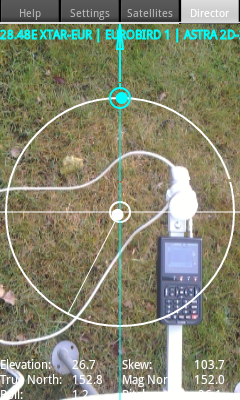- Calibrate the compass !!
When this is checked you get a warning when the compass needs calibrating.
- Check compass
When this is checked the Azimuth, Roll and Pitch of sensor orientation are shown. By slowly rotating
your phone around its axis you can check for gaps.
Some phones will show gaps or have a limited range (like the Samsung GT-B5510 and simular).
- Swap roll and pitch
On some devices, specially tablets, you may have to check this field to get the white ball moving naturally.
- Compass offset in azimuth
On some device, specially tablets, the compass azimuth is wrong (landscape instead of portrait oriented).
In this field you enter the correction value for the compass azimuth.
Normally that would be at 0.0 and on tablets 90.0 0r -90 degrees.
- Rotate camera
On some device you need to manually correct the angle of the camera. Normally it is set at 0.0 and on tablets 90.0 degrees.
- Minimal Line width
Here you can select the thickness (or width) of the lines drawn on the Director screen.
|

|